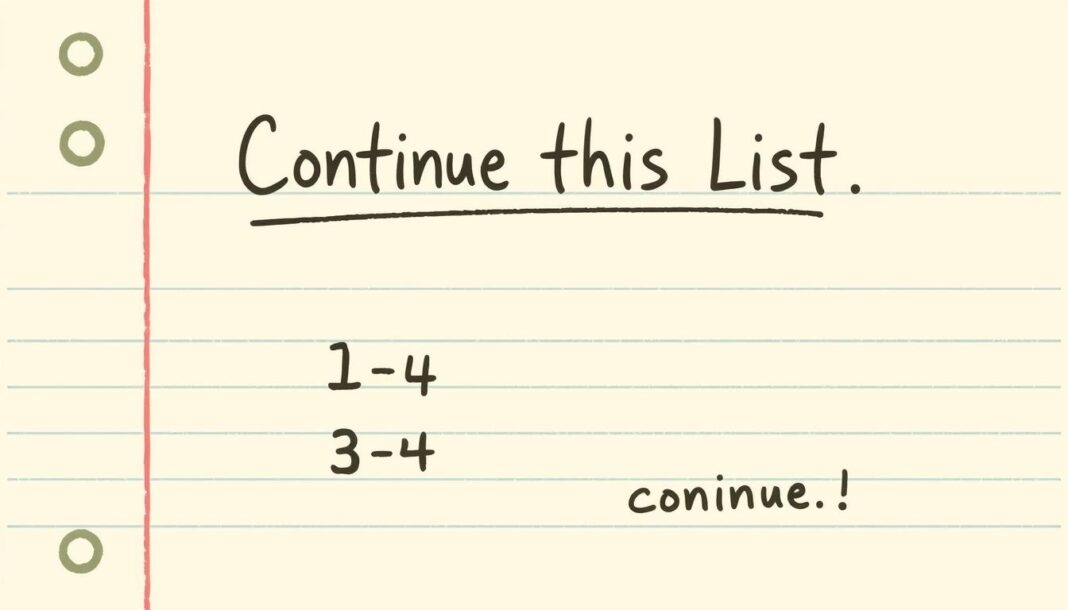You want a fast, reliable way to keep numbered sequences aligned across your document. If Word restarts numbering at 1 or pulls in odd formatting like bold or color, you can fix it without retyping. Right‑click a number to choose Continue Numbering, Restart at 1, or Set Numbering Value.
Subpoints are easy: press Tab to indent and Shift+Tab to promote. Small formatting glitches often come from mixed paragraph styles, spacing, or margins. Converting problematic sections to plain text before pasting back usually stops nested problems and restores control.
You’ll learn when to resume a series and when to restart it on purpose. We’ll also show quick keyboard moves and how the idea of “continue at” maps from the command line to document work, so you resume by number in the same way a server resumes a transfer.
Key Takeaways
- Use right‑click number options to set the exact next number.
- Tab and Shift+Tab manage multi‑level outlines quickly.
- Strip formatting by converting to plain text to fix nesting.
- Know when to resume and when to restart for clearer content.
- Think of resume tools on the command line to guide your workflow.
Why continuing a numbered list matters right now
A clean numbered sequence tells your reader that parts belong together and follow a clear order. When numbers match through a document, users scan faster and spend less time guessing which step comes next.
Broken numbering often comes from mixed paragraph styles, uneven line spacing, or margin changes. In Word you can right‑click and pick options to set the next number or restart a new series. Fixing style conflicts restores structure and avoids accidental restarts.
Good numbering improves usability for every user. It helps legal, business, and technical content keep meaning intact. It also reduces revision cycles and cuts down on comments during review.
- Consistent order lets readers cross‑reference parts and clauses reliably.
- Structured numbering aids screen readers and machine parsing.
- Keeping numbers stable saves time as content grows and teams collaborate.
| Problem | Cause | Quick fix |
|---|---|---|
| Numbers restart unexpectedly | Mixed paragraph style or hidden formatting | Apply uniform paragraph style and set numbering value |
| Indentation creates subpoints | Auto-format or Tab key | Promote/demote using Shift+Tab or Tab |
| Number format looks different | Bold or color bleed from neighboring text | Strip formatting or paste as plain text |
Quick-start: the fastest way to continue numbering in your document
When a sequence breaks, you can fix the next number in seconds without hunting through menus. Click the first out‑of‑sequence number, right‑click, and choose the option to resume the previous value. That one action often restores order immediately and keeps your flow.
Locate the break and apply Continue Numbering
Place the cursor on the offending number and use the right‑click menu. Pick the command that picks up the prior number or use Set Numbering Value for a precise jump.
Word may show a lightning bolt smart tag when you type a numbered paragraph. Tap it to apply the same correction even faster.
Restart at one when you actually want a new series
If you intend a fresh section, right‑click and select the restart option so the next part begins at 1 by design. After resuming or restarting, check the number formatting and fix any bold or color applied to the numbers themselves.
- Fast method: fix an out‑of‑sequence number in place.
- Exact control: use Set Numbering Value for custom jumps.
- Tip: apply the fix at the break to avoid reformatting other parts.
Continue this list, with no additional information:
When sequence order matters, choose the right action so readers follow every step.
When to use continuation versus starting a new list
You should continue numbering when the steps describe a single process or policy that spans sections or pages. Keep the same numeric flow so a reader can refer back to item 7 and understand context.
Start new when a fresh topic begins and “one” signals a clean break. That is the clearest way for the user to see a new part has begun.
Maintaining order across sections, pages, and days
After a page break or an edit done on another day, check the first numbered entry. Right‑click and pick the correct command to restore the sequence if the number resets to 1 but belongs to the prior series.
- Use consistent rules for multi‑author docs: continue for same-topic segments, restart for standalone parts.
- When you edit, confirm the first and last items in each segment to protect overall order.
“Treat numbering like a breadcrumb trail: each number guides the reader along one clear path.”
How Microsoft Word handles list continuation and restarts
Word gives you three fast commands to repair broken numbering and keep order intact. Use the context menu on any number to choose the path you need. These controls rescue a sequence without retyping or heavy editing.
Right‑click options: Continue Numbering, Restart at 1, Set Numbering Value
The right‑click menu exposes three core choices. Pick the option that rejoins a prior series, starts a fresh series at one, or jumps to a specific number.
- Rejoin a series: pick the command that picks up the previous number and restores flow.
- Start clean: choose restart at 1 when a new part should be separate.
- Set value: use Set Numbering Value to force an exact jump when sections merge.
Fixing bold, color, and style bleed in number formatting
If numbers inherit bold or wrong color, change the number format directly rather than the paragraph text. That isolates styling to numbers only.
Check paragraph styles if the problem recurs. A style can force formatting onto both numbers and text. Override the number formatting when needed.
Promote and demote subpoints with Tab and Shift+Tab
Use Tab to demote an item into a subpoint and Shift+Tab to promote it back. This method keeps hierarchy tidy and avoids accidental multi‑level breaks.
Quick tip: combine style checks and key commands for a fast, reversible response when numbers shift out of place.
Solving broken numbering caused by paragraph styles and spacing changes
Small style tweaks can fragment a numbered run and make a single series act like several separate parts. Mixing line spacing, margins, or other paragraph-level properties often forces Word to treat an item as a nested element rather than a continuation.
Quick fix: cut any text after the style change, press ENTER to create a fresh numbered paragraph, then paste as plain text to strip hidden formatting.
Mixed line spacing, margins, and parameter conflicts
If a number jumps or forms a subpoint after you tweak spacing, the underlying paragraph style likely fragmented the series. Split the paragraph before the change so the effect stays isolated.
Plain text paste versus preserving formatting
When you paste as plain text you remove hidden styles that trigger nested sub-lists. After pasting, reapply only the spacing and margins you need so you do not reintroduce the conflict.
Pro tip: isolate list paragraphs to protect numbering
- Keep each numbered part in its own paragraph to avoid mixed formats.
- If you must change line spacing inside a paragraph, split it first.
- After you restore the number order, apply a stable paragraph style you can reuse across the document.
Using Set Numbering Value for out‑of‑sequence numbers
When a sequence must match external references, the Set Numbering Value command is your fix. Right‑click any number and pick Set Numbering Value to force an item to the exact number you need.
This method is ideal if you imported content and the order shifted. Use the command to jump a part ahead or back so the subsequent numbers fall into place.
- Right‑click a number and choose Set Numbering Value when you must jump to a precise position.
- Use the method to align your numbers to figures, tables, or legal clause numbering in another file.
- After applying the command, check that later items inherit the correct sequence automatically.
Keep formatting consistent so the adjusted item blends into the surrounding text. If the style differs, update number formatting rather than the paragraph content.
“Assign the exact value, then verify the chain — small fixes here save hours in review.”
| Situation | Action | Result |
|---|---|---|
| Imported section changed order | Right‑click → Set Numbering Value to required number | List resumes correct number sequence |
| Need to match external numbering | Assign exact number and sync formatting | Numbers align to figures or clauses |
| Merged document chains | Set value then use Continue Numbering on following items | Order is restored across parts |
Creating subpoints and multi‑level numbering the smart way
Build clear sublevels by using keyboard shortcuts and the numbered-list menu so each part reads as a natural step.
Choose Roman numerals, letters, or custom formats
Press Tab to demote an item and Shift+Tab to promote it back. That simple action keeps your hierarchy tight and predictable.
Open the numbered dropdown on the Home tab to pick Roman numerals, letters, or a custom format. Pick a single format and keep it across the document so the order remains consistent.
Ensure consistent indentation and alignment
Use consistent indentation so nested items do not drift when you add or remove parts. Align the numbers and the text on each line for a polished, scannable result.
- Avoid over‑nesting: two or three levels are usually enough.
- Fix jumps: if a sublevel style breaks, reselect the intended format from the dropdown and reapply the indent.
- Save a style: store your multi‑level format so you can reuse the same method across files.
“Keep formats consistent and the reader follows the path—order matters more than decoration.”
Command line context: when “continue at” means resuming by number
A resume parameter in many command tools tells the client the exact offset to restart a transfer. curl’s –continue-at is a clear example: you point the command to a byte position and the tool picks up without re-downloading earlier content. That saves time and avoids server churn.
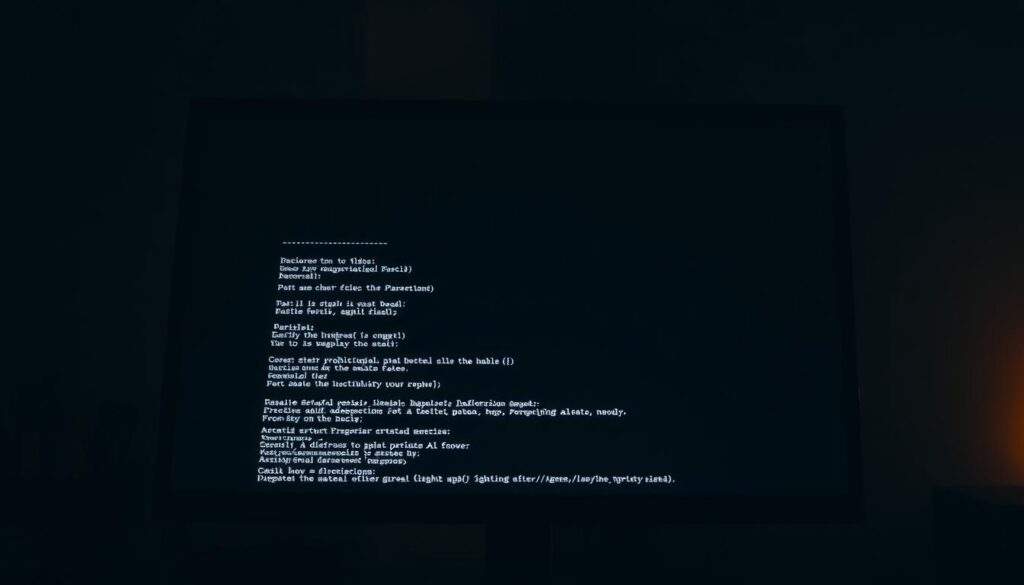
Understanding a “continue-at” parameter conceptually
Think of resume flags as explicit instructions. You tell the client where to begin so the network operation and the document flow stay in sync. The server honors the offset and sends a matching response.
On the line, a single flag controls state across multiple URLs and repeated attempts. When cookies or session data matter, the command keeps context so later transfers match prior parts.
Mapping resume behavior to your list workflows
Apply the same method in your document editing: identify the break, set the target number, and issue a precise resume action. That action preserves reader expectations and reduces edit time.
When you run repeated commands against the same server, you expect consistent state. Treat list numbering like a protocol: explicit resume, verify the response, and move on.
| Concept | Command-line example | Document equivalent |
|---|---|---|
| Resume at offset | curl –continue-at 1024 URL | Set Numbering Value to 8 |
| Repeat across targets | Script runs multiple URLs, same flag | Apply same paragraph style across parts |
| State & response | Server returns partial content and progress | Editor shows the next number and correct format |
Preventing unwanted nested lists and formatting explosions
Pasting content can quietly inject styles that spawn nested numbering. When you import text, hidden rules may trigger sub-lists or change number format at the end of a paragraph.
How to switch off auto-format behaviors that trigger sub-lists
Turn off the auto-format rules that create sub-lists when you type characters like “1.” or “-“. That simple step stops many accidental indents.
- Paste as plain text to strip hidden style before you apply your own format.
- If numbers turn bold or colored, change the number formatting directly and not the paragraph text.
- Keep each numbered part in its own paragraph and avoid mixing format changes inside a single item.
- Use Increase/Decrease Indent consciously; do not rely on spaces to simulate hierarchy.
- If a nested section appears, promote items back to the main level or reapply a clean style.
- Set a stable template so new material inherits safe defaults instead of risky overrides.
| Trigger | Fix | Result |
|---|---|---|
| Pasted styled text | Paste as plain text; reapply desired format | No hidden sub-lists; consistent numbering |
| Auto-format rules | Disable list auto-format in AutoCorrect | Typing or command-line style input won’t create subpoints |
| Formatting bleed | Adjust number format and verify paragraph style | Numbers match text and avoid unexpected bold/color |
Clean formatting habits that keep numbering stable
Small, consistent habits in formatting stop numbering hiccups before they start. Use a predictable approach so the number order in your document remains steady and easy to scan.
Use paragraph styles to control number, text, and spacing
Create a dedicated paragraph style for list parts so numbering, spacing, and alignment stay tied to one source of truth. When you change the style, the whole section updates in a single step.
Fix number format directly when numbers inherit bold or a wrong color; that isolates the change and avoids reformatting paragraph text. Save multi-level settings into a style so future edits obey the same rules.
Keep list text and numbering style in sync
Use Tab and Shift+Tab to promote or demote items instead of inserting spaces. Manual spacing often breaks alignment and forces the editor to treat an item as a nested element.
- Build a list style that contains number format and indentation together.
- Spot-check the first and last items after major edits to confirm order and indentation.
- Apply minimal direct formatting; rely on styles so global fixes take seconds, not hours.
Adopt these habits and you save time. If something looks off, reapply the list style and the number sequence resets cleanly.
Cookies, content, and user response: why site settings can affect list display
Server-side preferences and cookie flags sometimes swap style sheets and change list layout. If a cookie tells the server to send a compact font or alternate spacing, numbered elements may shift on the page. You need to check both ends to find the cause.
Start by comparing the CMS preview and production output. Inspect the server response headers and any personalization cookies. A/B tests or user preferences can inject a different CSS bundle that alters spacing or font rules for numbered elements.
Run browser dev tools and capture the network response to see which asset changes. Use command line diagnostics if your build pipeline can reproduce the behavior. Testing with cookies disabled helps reveal whether a cookie drives the change.
- Check that content fields keep semantic markup and do not strip numbered tags.
- Standardize class names and a publishing method so pages render predictably.
- When needed, capture the exact response and page state to hand to your dev team.
| Trigger | What to inspect | Quick fix |
|---|---|---|
| Personalization cookie | Network response headers & CSS bundle | Disable cookie or align CSS |
| CMS preview mismatch | Request cookies and server response | Replay request in staging with same cookies |
| Injected styles in content | Field output HTML and class names | Strip inline styles; enforce style guide |
“Small configuration shifts can produce big visual differences — verify cookies and responses before you change content.”
Email and web content: continuing a numbered list in plain text versus rich text
When rich text gets removed en route, explicit numbering keeps the order clear for every reader. Many clients and chat tools strip CSS and HTML, so your formatted ordered list can collapse into simple text.
In plain text email, write numbers explicitly like “1., 2., 3.” so the sequence survives stripping. Preview on major clients and send test messages to verify spacing and line endings on Windows and other platforms.
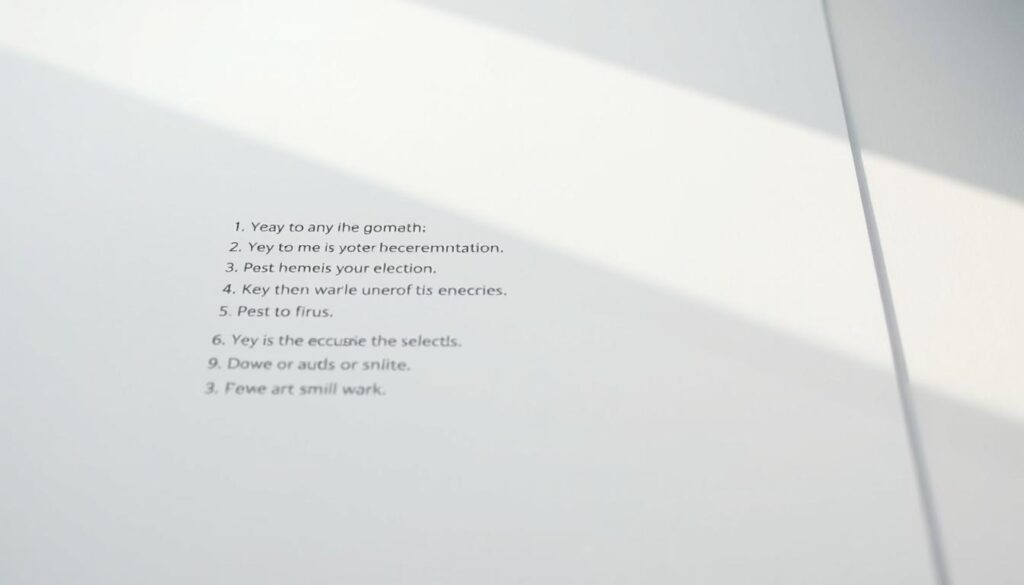
Preserving order in email clients that strip styles
Fallback numbering is the fastest method when style is unreliable. If a client drops markup, the plain text sequence still reads correctly and preserves the tutorial or procedure you sent.
When you send rich text, always preview in several clients. Some will change spacing or wrap numbers, which can break the appearance even if the underlying order remains intact.
Best practices for web editors and CMS fields
Use semantic ordered lists (
- ) in CMS fields whenever the system allows HTML. Browsers and assistive tech handle
- consistently across pages and devices.
- Prefer semantic markup so the browser controls numbering.
- Keep CSS overrides minimal and use consistent classes in templates.
- Test the server response and page render after publishing.
- or injects styles
Validate that the server serves the correct CSS and that responses are not returning cached styles that alter spacing or number format. If users report mismatched numbers, compare raw text and rendered output to find where the change occurred.
“When formatting is uncertain, a clear plain text sequence saves time and prevents confusion.”
Context Risk Recommended action Plain text email Client strips HTML and CSS Write explicit “1., 2., 3.” and test line endings on Windows Rich text email Different clients render spacing differently Preview in major clients; use simple formatting CMS field Sanitizer removes - /
Use semantic lists, consistent classes, and verify server response
Accessibility and clarity: numbering for screen readers and structure
Proper numbering helps screen readers announce sequence clearly and keeps each step meaningful. Use semantic ol and
Keep numbering continuous when the logical flow spans pages or parts of a document. A break implies a new idea and can confuse navigation for assistive tech users.
Write concise text for each item so a screen reader user can jump through parts quickly. Use clear headings around lists to frame context and set expectations for the page.
- Favor semantic methods over visual tricks that only look correct.
- Test with a screen reader preview to confirm announced order matches your intent.
- Revalidate numbering after edits so response and structure remain aligned over time.
“Semantic order improves clarity for every user and makes your content more reliable.”
Common mistakes when continuing lists and how you fix them fast
Small breaks in a numbered run can balloon into confusing sections if you don’t act fast. Catching the issue early saves time and keeps each part tied to the correct order.
Accidentally restarting at one after a page break
If Word starts a fresh sequence at the top of a new page, right‑click the first number and choose the command that resumes the prior run. Check the end of the previous page and the start of the next to confirm they belong to the same chain.
Copy/paste from external sources that inject hidden styles
Pasting styled content often spawns nested subpoints. Paste as plain text to strip hidden rules, then reapply the paragraph spacing and the minimal formatting you need.
- Promote accidental subpoints: press Shift+Tab to move them back to the main level.
- Fix number format: edit number styling directly if bold or color bleeds into text.
- Cross-platform check: confirm Windows line endings are not creating phantom breaks.
| Trigger | Quick action | Result |
|---|---|---|
| Page break resets at one | Right‑click number → resume previous value | Sequence restored across pages |
| Pasted styled text | Paste as plain text → reapply style | No hidden sublists; stable numbering |
| Accidental subpoint | Shift+Tab to promote | Main level restored without retyping |
“Build a short checklist: resume numbering, strip styling, confirm levels — you can fix most errors in minutes.”
Use cases across the year: legal documents, technical docs, and series content
Across a calendar year, some documents demand exact numbering so references stay valid. Legal filings often require uninterrupted number order so clauses remain citable through edits and reviews.
Technical procedures need clear step order so a user can follow tasks day after day without ambiguity. When a procedure spans time, preserve the number chain to avoid risks during execution.
Multi‑part series benefit from continuous numbers. You strengthen continuity when each part links back to prior sections across days or issues. Readers track progress and return more often.
- Verify numbering after handoffs so the document stays stable across platforms, including Windows.
- Build a template that encodes paragraph and number styles so every new part inherits the same order.
- When you publish, confirm the server response serves the right CSS so appearance and spacing match your draft.
- Track edits with comments and change history to preserve context when numbers change over time.
“Treat numbering as part of your governance: consistent rules save time and prevent costly citation errors.”
Conclusion
A quick pass over the start and end of each numbered part catches most order and style issues. Identify any break, apply the right‑click command to resume or restart, or set the exact value when you must match an external reference.
Think like a command‑line user: an explicit resume action restores flow. Use the same method for documents: fix number formatting, paste as plain text when needed, and keep styles consistent so pages render the same on Windows and other environments.
Before you finish, confirm the sequence, address any reply or review notes, and save a stable style as your home rule. Do that and your numbered content stays clean, usable, and easy for every user to follow.